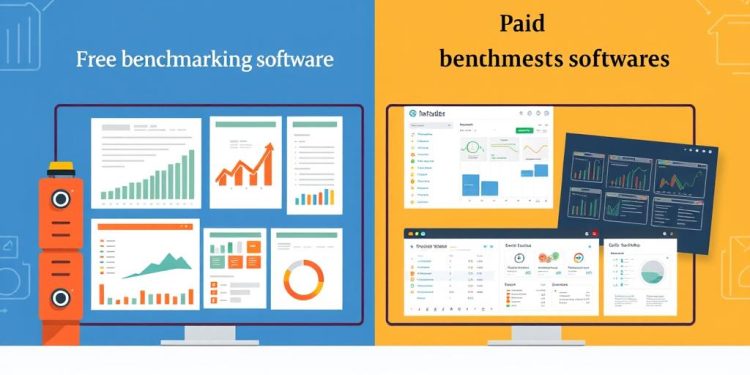Benchmarking your laptop is a crucial step in understanding its performance capabilities and enhancing your overall experience. By conducting laptop benchmarking, you can gain insights into how well your machine performs under various tasks and identify whether your hardware is meeting your needs. These performance tests help pinpoint areas for improvement, be it for gaming, productivity, or general use.
Utilizing effective benchmarking strategies can lead to significant gains in laptop performance optimization. Efficient benchmarking allows you to evaluate your laptop against others in the market, ensuring you get the most out of your device. With various tools at your disposal, you can test your laptop’s limits while making informed decisions to enhance your experience.
Understanding the Importance of Laptop Benchmarking
Grasping the significance of Laptop Benchmarking is crucial for achieving optimal performance from your device. This process allows you to evaluate performance in various scenarios, ensuring that every component meets your expectations. Whether you have upgraded your hardware or simply want to confirm that your laptop is operating at its peak, benchmarking provides necessary insights.
Why Benchmarking Matters for Your Laptop Performance
Benchmarking serves as a vital tool for both consumers and developers. By assessing performance scores, you can identify bottlenecks that hinder your device’s potential. Single-core benchmarks help small to medium-sized businesses gauge the efficiency of their current CPUs. Developers rely on multi-core benchmarks to evaluate multiple CPUs within a system, which is essential for tasks requiring significant processing power. For example, PCMark 10 offers a comprehensive performance measure across modern office tasks, from web browsing to video conferencing.
Different Scenarios for Benchmarking
Different laptop tasks can reveal varying performance needs. Testing gaming laptops may focus on graphics and processing, whereas benchmarking for photo editing tasks stresses CPU and memory usage. Understanding these scenarios aids in selecting the right benchmarks to evaluate performance accurately. Continuous advancements in technology mean that regular assessments are required for both software and hardware. By employing benchmarks, you can simplify comparisons between different systems and ensure that you invest wisely in your next laptop purchase.
Preparing Your Laptop for Benchmarking
Preparing for benchmarking is essential to achieve accurate and reliable results. Start by focusing on clean background processes to ensure that your system runs smoothly during tests. Closing unnecessary applications helps free up valuable system resources. Using Task Manager is a great way to identify and terminate any non-essential tasks that may affect your laptop’s performance. Restarting your PC before testing can clear memory and temporary files, providing all available resources for benchmarking.
Cleaning Up Background Processes
Before diving into benchmarking, you should prioritize maintaining a clutter-free system environment. Here are some effective steps to consider:
- Close any applications not in use.
- Utilize Task Manager to eliminate non-essential tasks.
- Run a full antivirus scan to ensure a clean system baseline.
- Temporarily disable heavy resource features, such as real-time antivirus scanning.
Updating Drivers and Software
Part of performance optimization involves ensuring your drivers and software are updated. Updated drivers yield better performance and compatibility with various benchmarking tools. Check these important updates:
- Ensure your operating system is current, as updates often resolve known bugs and issues.
- Verify that your BIOS is up-to-date to enhance system stability and performance.
- Regularly install driver updates for your CPU and GPU for optimal functioning.
Choosing the Right Benchmarking Tools
Selecting appropriate benchmarking tools is crucial for gaining accurate insights into your laptop’s performance. Different tools will provide varying assessments, helping you understand aspects such as CPU and GPU capabilities, as well as how well your system handles everyday tasks. Familiarity with both synthetic benchmarks and real-world testing enhances your proficiency in evaluating your laptop.
Popular Benchmarking Tools for CPU and GPU
Several established benchmarking tools exist for conducting CPU and GPU tests effectively. Here are some notable options:
- Cinebench: Ideal for evaluating CPU performance through 4D image rendering tests and OpenGL capabilities.
- Geekbench: Offers a comprehensive suite for CPU testing, including scenarios geared toward augmented reality and machine learning, supporting APIs like OpenCL and CUDA.
- 3DMark: Highly favored among gamers, providing robust GPU tests through benchmarks such as Fire Strike and Time Spy, along with estimated frame rates for popular games.
- UserBenchmark: Useful for grading various hardware components including CPU, GPU, SSD, and RAM, with extensive comparison data available.
Benchmarks for Real-World Workloads
Conducting real-world testing is equally important, as it reflects how your laptop performs in everyday tasks. Consider incorporating the following tools:
- PCMark 10: Simulates a range of applications, allowing you to evaluate multitasking and performance across different workloads.
- MSI Afterburner: Along with real-time performance measurement, it allows for customizing fan profiles to enhance system cooling during high workloads.
- PassMark PerformanceTest: Conducts over 28 individual benchmarks, assessing multiple components to provide a holistic view of your system’s capabilities.
- AIDA64 Extreme: Preferred by advanced users for its detailed diagnostics and stress testing, it uncovers essential performance metrics.
Running Synthetic Benchmark Tests
To effectively evaluate the performance of your laptop, running synthetic benchmark tests becomes crucial. These tests provide a controlled environment to measure your system’s raw performance without the variability found in everyday scenarios. Below are some popular tools and methods to accurately assess your laptop’s capabilities.
Using Cinebench for CPU Performance
Cinebench is a well-respected tool in the realm of CPU performance tests. It evaluates your laptop’s processing power through various workloads, offering both single-core and multi-core scores. These metrics reveal how efficiently your CPU handles tasks, highlighting its strength in multi-threaded environments versus single-thread performance. Users often notice that while synthetic benchmarks like Cinebench can illustrate a CPU’s raw capacity, real-world performance may vary significantly due to factors such as thermal throttling or background processes.
Utilizing 3DMark for Gaming Capability
For gamers, assessing graphics performance is essential, and 3DMark provides excellent insights through its robust gaming tests. This software simulates different gaming scenarios, allowing you to understand how well your laptop copes with high visual loads. By comparing scores against similar systems, you gain clarity on how effectively your setup meets gaming demands. Benchmarking with 3DMark not only highlights graphical prowess but can also provide an accurate depiction of in-game performance, contrasting synthetic benchmarks which may not capture all real-world dynamics.
Evaluating Real-World Performance with Benchmarks
Understanding the real-world performance of your laptop requires a comprehensive approach to benchmarking. By evaluating applications that are relevant to your specific needs, you can gain valuable insights into how well your device performs under everyday scenarios. This is especially important for tasks such as gaming, video editing, and productivity, where performance can drastically affect the outcome.
Assessing Performance with Applications
Different applications place varying demands on your hardware, making it essential to evaluate their performance through benchmarks. For instance, gaming requires high frame rates to ensure fluid visuals, while video rendering benefits from robust multi-core performance. Knowing how many cores and threads your CPU has and their respective clock speeds can help you understand what to expect when running these applications. Benchmarks focused on real-world tasks can accurately indicate how well your laptop handles multiple applications simultaneously.
Understanding Frame Rates and Load Times
Frame rates play a critical role in gaming performance, with a target of 60 FPS or higher providing a smooth experience. Additionally, load times are crucial for user experience; long delays can hinder productivity and frustrate users. Evaluating both frame rates and load times offers a clear picture of your laptop’s capabilities and can be essential for determining if upgrades are necessary.
| Application Type | Optimal Frame Rate (FPS) | Ideal Load Time (seconds) | CPU Cores/Threads |
|---|---|---|---|
| Gaming | > 60 | 4-16 | |
| Video Editing | 30-60 | 6-16 | |
| Productivity (Office Apps) | 30 | 2-8 |
These metrics provide you with useful guidance for evaluating your laptop’s performance under realistic conditions, ensuring that you are well-equipped to make informed decisions about possible upgrades or adjustments needed for optimal functionality.
Interpreting Your Benchmark Results
Interpreting results from your benchmark tests is essential for understanding your laptop’s performance. When you perform a performance comparison against other laptops, insights into your device’s strengths and weaknesses emerge. Analyzing benchmark scores allows you to identify bottlenecks and helps you make informed decisions regarding potential upgrades or optimizations.
Comparing Scores to Other Laptops
When comparing your Novabench score to those of similar laptops, it’s important to recognize what the score signifies. A higher score indicates better overall performance, allowing you to gauge how your laptop stands in relation to others within the same category. For instance, if a system shares similar specs but has a significantly higher score, this suggests better efficiency or possibly more robust cooling solutions. Tracking percentile rankings can also be enlightening; achieving a score in the 99th percentile implies that you outperform 99% of peers.
Identifying Performance Bottlenecks
Identifying bottlenecks requires a deeper dive into the data. Low frame rates could highlight GPU limitations even if your CPU performs satisfactorily. Keep an eye on the median temperatures from your benchmark tests, as consistently high temperatures when compared to median readings might signal cooling issues that could affect your laptop’s longevity and performance. Additionally, running multiple tests, ideally upwards of ten, gives you more reliable data to analyze; a performance improvement threshold of 1.25 times faster is a worthy goal to pursue.
| Benchmark Type | Average Original Time (ms) | Average Optimized Time (ms) | Improvement Factor |
|---|---|---|---|
| Function A | 100 | 80 | 1.25 |
| Function B | 110 | 95 | 1.16 |
| Function C | 90 | 105 | 0.86 |
In summary, the ability to accurately interpret your benchmarking results will guide you in diagnosing any performance issues your laptop may have. By making informed adjustments based on these insights, you can ultimately enhance your device’s efficiency and capability.
Conclusion
In summary, laptop benchmarking is an essential practice for optimizing performance and gaining comprehensive insights into your device’s capabilities. By following a systematic approach—preparing your laptop, using appropriate tools, and interpreting the results accurately—you can ensure that your laptop delivers the best performance tailored to your specific needs.
Regularly engaging in laptop benchmarking not only helps maintain high performance levels but also addresses the common discrepancies between vendor claims and real-world usability. When users actively benchmark their systems, they can mitigate the expectation gap, leading to better satisfaction and less reliance on vendor metrics that may not reflect the actual performance.
Ultimately, embracing the habit of benchmarking will empower you to keep your laptop running efficiently for all tasks, while also paving the way for continuous optimizations as hardware and software evolve. Stay proactive and informed; your device deserves it!